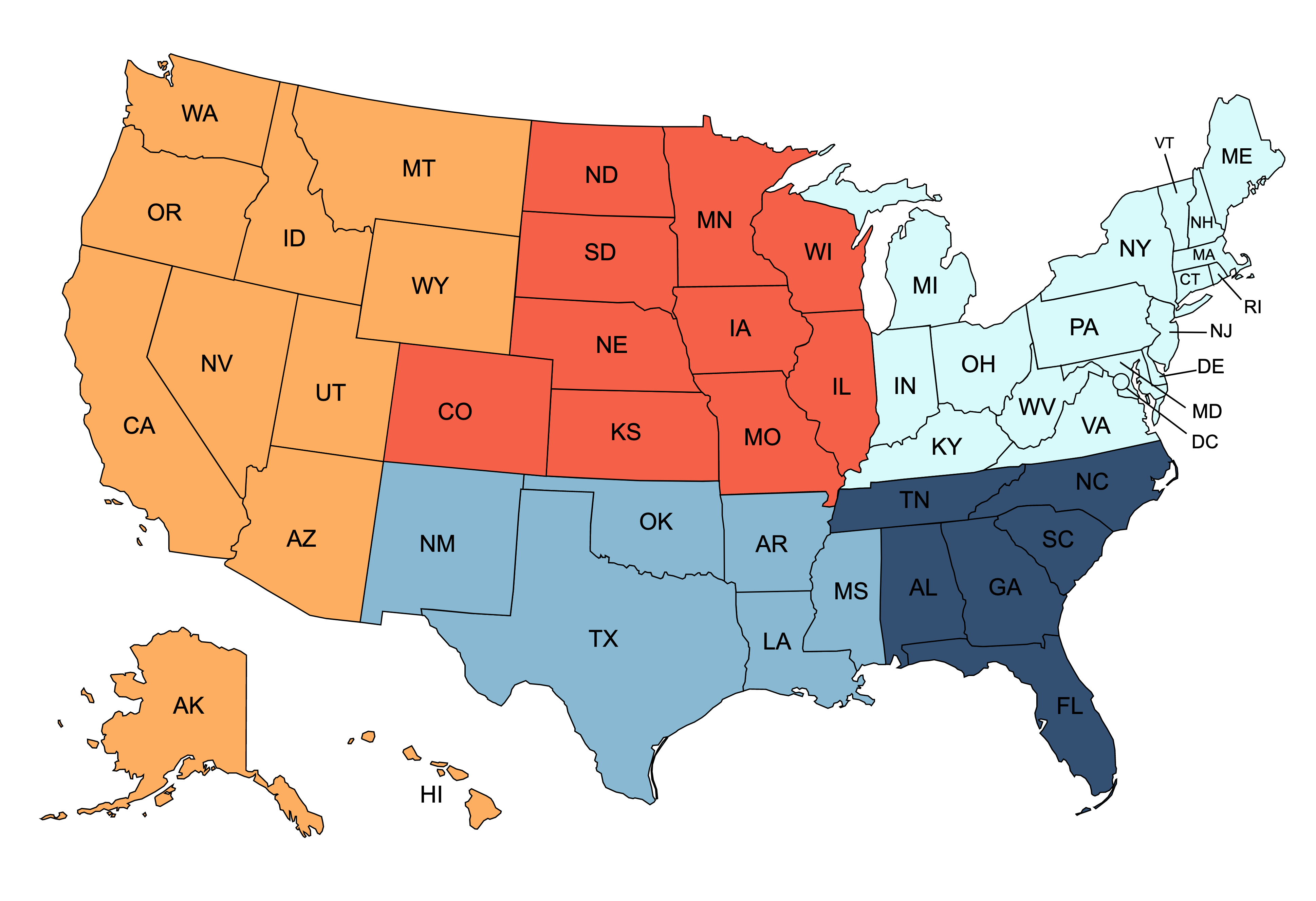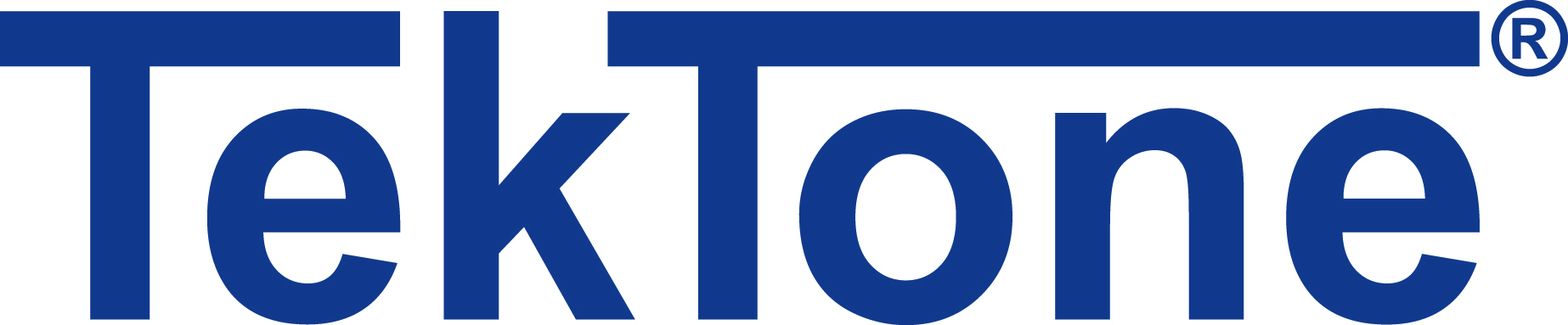Technical Support FAQs
Please follow our video tutorial: TekTone Software Update
Using any web browser, type in the NC475 Tek-CARE Central Equipment's facility LAN IP. The link to download the ConfigTool Live will be on this page. Click “Download ConfigTool Live (LS454).” After the software is downloaded, open the ConfigTool Live and retype the NC475 address into data field to connect. The facility LAN IP is found by scrolling right on your NC475 until you hit “Main Menu,” then scroll down until you see “Facility IP.”
Clear the history and cache in the web browser and download again.
If you would like to hear our Call Tones that are available in the ConfigTool, please click here
Type CMD in the Windows search bar at the bottom of the screen and select Command Prompt. Type getmac and hit enter. The physical address is the MAC address.
Follow this link for a tutorial on setting up the network settings: https://youtu.be/4g1xJfaeSyM
If you’re still having trouble, try these troubleshooting steps:
- Turn off firewall/antivirus.
- Check IPv4 settings (see video).
- Ensure the cable is good and is running from the computer to the correct ethernet port on the NC475.
- Check for proper network topology (try using a switch, if already using try a different one).
- Check subnet of NC475 subnet and ensure it matches subnet set on computer port (for instance, 168.2.XXX will not connect to 192.168.1.XXX addresses).
- Check IPv4 advanced settings for more than one assigned IP address.
- Try pinging modules.
- Try pinging problem module while directly plugged into its network port and disconnecting it from other modules.
- Verify there is a LS450 license (error occurs upon opening config).
- Check if the LS450 version on the computer is older than version on the system (error occurs upon loading/committing config).
- If ports on NC475 are potentially swapped, try “reset network ports” on the NC475.
- Identify the current settings on the NC475 (facility LAN IP static/DHCP /disabled).
Make sure the station is assigned to a zone; and if it is, make sure the master is watching that zone. Also ensure that the specific call type is selected in the master station call filter.
Station should receive power on 3 points. This fault indicates 1 or 2 of those pins are not getting power. Troubleshooting: check terminations on both ends of cable and check for damage to both sockets. Re-crimp the RJ45 connector.
When a LI122UN is plugged in for the first time, it will usually need to update. Flashing lights means it is updating and it should complete within a few minutes.
This message is shown on the module when a patient station or LI122 is updating its software. This will clear when complete.
This can take up to 15 minutes. Do not interrupt during this process.
First, be sure to load and save the system configuration before performing a code update. The ConfigTool is able to load older configurations and update them for use on the current version of system software. After the system code has been updated, the saved configuration can be re-committed to the system with the new ConfigTool.
Each station (or "virtual station" in the case of TC120/TC160) has several capabilities that can be utilized by points assigned to the station. As point types are changed or points are assigned to other virtual stations, multiple points can end up trying to utilize the same capability. For example, two SF121s cannot both be assigned to be "Side A Calls" on the same station. Also, you cannot assign an SF121 to "Side A Call" and an SF122 to "Side A and B Calls" on the same station. This also applies to points that are "Detectable" as they could be plugged in, detected, and expected to function. Conflicts involving "Disabled" points are not considered.
One or more modules on the system is running a different software version, modules will need to be updated.
Terminals 2 and 3.
Two without adding virtual stations.
Binary addressing using DIP switches.
Standard ethernet protocol. Up to 20 modules can be networked together on one system.
This is a "mute" icon representing the tone off button and status. It does not indicate any type of fault. The button background will be highlighted in yellow when a call or fault is actively being silenced with this feature. See documentation for more information about enabling, configuring, and usage of the tone off feature.
- Normal operation - green LED flashes the module address
- Updating - all LEDs flash, later just yellow flashes
- Booting up - yellow flashes
- Fault on module - solid red
- Module error - both red and yellow solid, green flashes error code
- Bootloader mode - alternating red and green, solid yellow
The LI122UN can only display Red/White or Blue/White.
No, the NC475 along with the reporting license will need to be added to generate reports.
With your computer connected to a Tek-CARE Network port, go to a web browser and type 192.168.1.179 in the top search bar. This leads to the Tek-CARE reporting page. Select “History Report” and choose the desired time range and filters to build the type of report desired. If the NC475 is connected to the facility LAN, you can also do this wirelessly when connected to the facility’s network. To do this, enter the IP address of the NC475 into the top search bar of your web browser. To find the IP address of the NC475, scroll right until you hit “Main Menu,” then down until you see “Facility IP.”
Support Satisfaction Survey
Please take the following survey so that we can assist you better in the future. We appreciate your feedback and look forward to assisting you.
 Ambulatory surgery centers (ASCs) are health care facilities that offer patients the convenience of having surgeries and procedures performed safely outside the hospital setting. This trend in healthcare is a growing new market and TekTone
Ambulatory surgery centers (ASCs) are health care facilities that offer patients the convenience of having surgeries and procedures performed safely outside the hospital setting. This trend in healthcare is a growing new market and TekTone




 TekTone
TekTone